
As we all know, the newest feature implemented by WhatsApp, allows users to delete messages even after they have been sent to anyone, provided they have not read that already.
That's a pretty cool feature to have as a sender if you ask me. However, as a receiver, it's not that great because you always keep wondering what the other person was trying to say?
But, as always, there are ways you can know what that deleted message was. In this post, we will tell you exactly how to do that along with a number of other nifty tricks.
The ability to delete a sent message on WhatsApp is like a divine gift. However, there are times when people might get a little overwhelmed after sending a particular message, so they delete it.
But, there are some clever apps available on the Google Play Store that have the perfect solution for your problems. For this, we are going to use an application called WhatsRemoved. It's a free-to-use app available on the Play Store.
To understand how everything works, you must understand how WhatsApp deletes a message that has been sent to a particular phone.
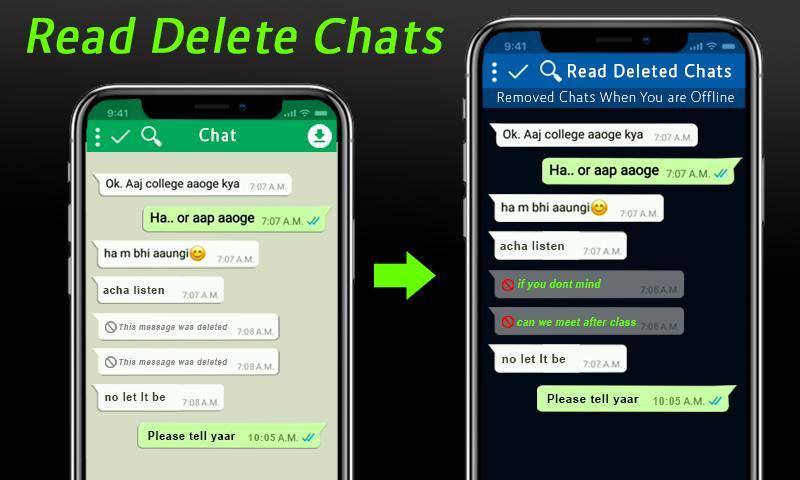
Sound's good? Let's install the app and configure it.
Install WhatsRemoved from the Play Store. Open the app after the installation.

Choose the desired method of message retrieval and give the necessary permissions to the app. They include the ability to access the gallery and other resources of the phone.
Now comes the tricky part. WhatsRemoved needs very specific access to notifications in order to capture the messages. Proceed by selecting the options as highlighted in the images below. This app needs access to Notification Listener Service, enable that.
You're Good to Go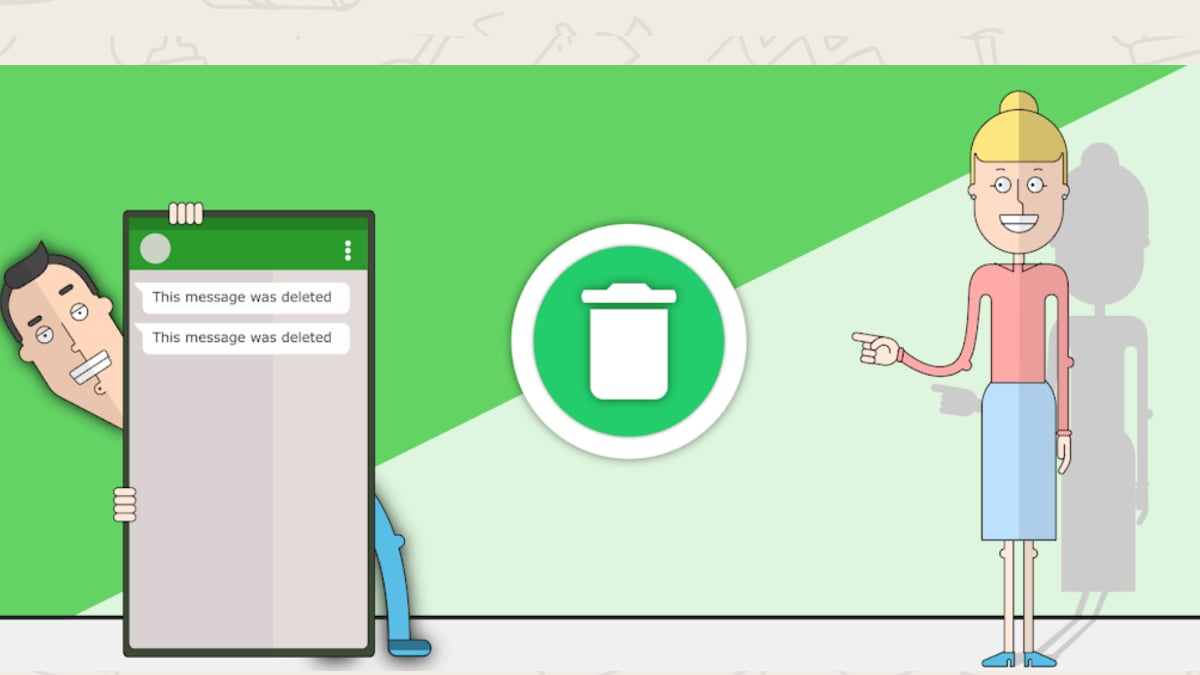
Step 4: All Done
Once all the permissions are in place, all you need to do is sit back and relax. Now, when you receive a new message and the sender decides to delete it, you'll get a notification of this deleted message thanks to the WhatsRemoved app.
If you're still not getting those deleted messages, try uninstalling the app and reinstall following the exact options highlighted in the images above.
Do Not Forget to share with friends





0 comments:
Post a Comment